How To Create Oracle Database Using DBCA tool

After installing the oracle database software’s we need to create oracle database to start with our tasks. Here to achieve the same we will use the DBCA ( Database Configuration Assistant) tool to create oracle database instance . After installing the Oracle database software’s we can follow below mentioned steps to create a new database.
dbca tool will be available in environment variables itself after Oracle database installation or at $ORACLE_HOME/bin/dbca location.
Please follow below steps to create a new DB instance.
cd to $ORACLE_HOME/bin/ and run ./dbca to start the database configuration Assistant wizard .

Select general purpose database like below screenshot

Show details screen shall show details like below screenshot

Provide the database name and SID, you can keep both same.

If you want to configure EM console then select the check mark for configure Enterprise Manager
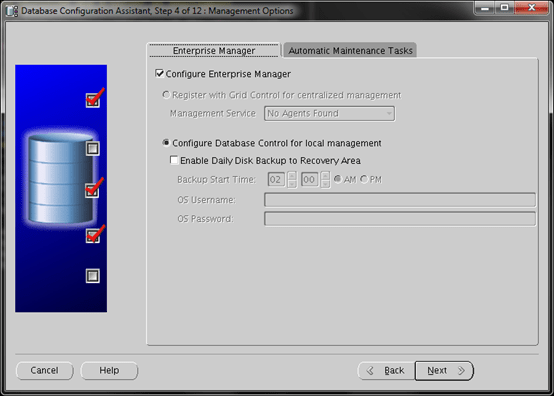
If automatic maintenance tasks needs to be enabled then select the check box.

Provide the passwords for the user. It can be assigned individually or at a bulk.

You can choose other types of storage or can keep the default one.
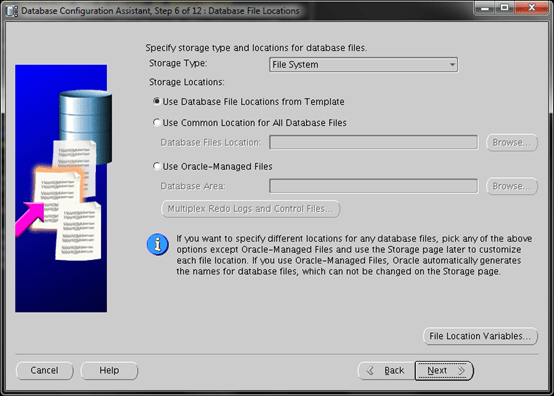
After clicking on the File Location Variables make sure all the parameters are correct.

If you are unsure about the recovery area, you can keep the fast recovery area default.

In case of any ©Copyright or missing credits issue please check CopyRights page for faster resolutions.